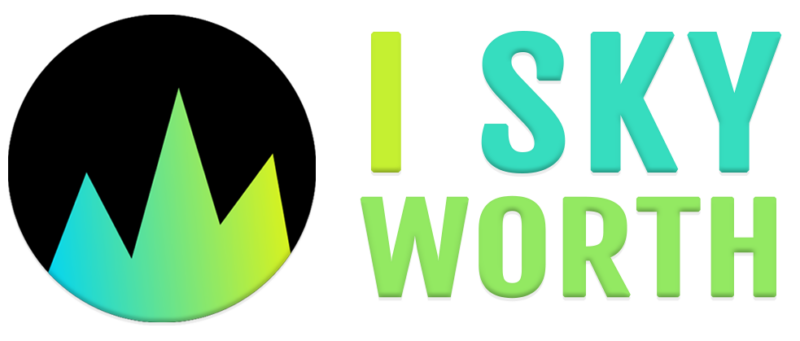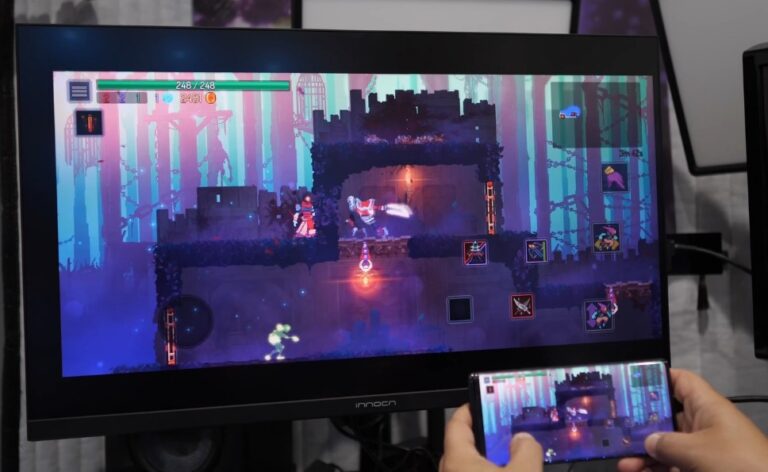Everyone knows the joy of lounging on a couch, beverage in hand, watching fun videos or blockbuster films on a large, big TV screen.
Yet, many still recall frustrating attempts to connect a phone to a television and feeling trapped by messy cables and confusing adapters. Thankfully, wireless technology has changed all that, making it far simpler and more comfortable to share media across screens.
No more tripping over cords in the dark or spending precious moments rearranging furniture. Instead, consider a range of approaches that allow a phone’s display to shine on a TV without tethering any wires.
Today, we will explore several well-known methods along with a few lesser-known tricks to do this. Let’s get started.
1. Chromecast – Easiest Way to Link Your Phone to TV
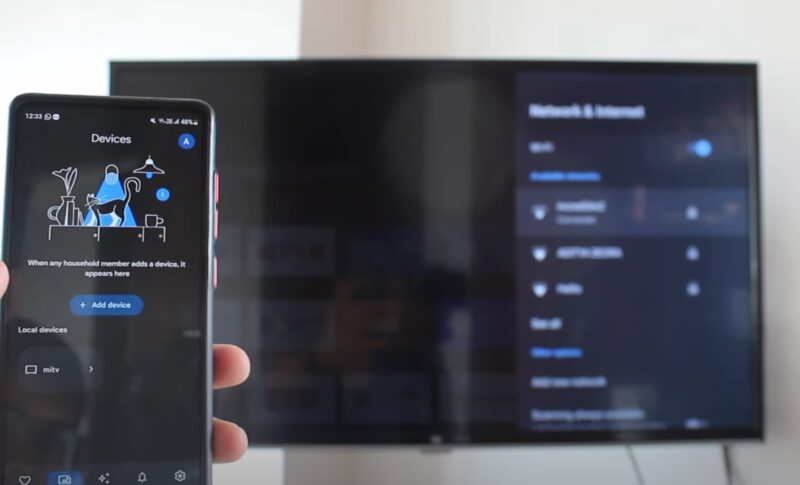
A Chromecast device from Google often ranks as a top choice among wireless solutions. Those who own an Android phone or frequently use apps like YouTube and Netflix have likely spotted the familiar casting icon.
A simple tap can beam video, music, or photos straight onto a TV screen. Installation generally involves plugging the Chromecast dongle into an HDMI port, ensuring both phone and Chromecast share the same Wi-Fi network, and hitting the cast button on a favorite app.
One huge perk is seamless integration with major streaming platforms. Launching a video on a phone and sending it to a TV feels practically automatic after the first attempt. Android fans even have the option to mirror the entire phone screen.
Instead of only sending specific content, the whole display appears on the big screen, perfect for showing off games, presentations, or browsing sessions. It’s a wonderfully flexible method.
Key Features
- Direct casting from many popular streaming apps
- Full screen mirroring on Android
- Simple setup and intuitive controls
2. Miracast
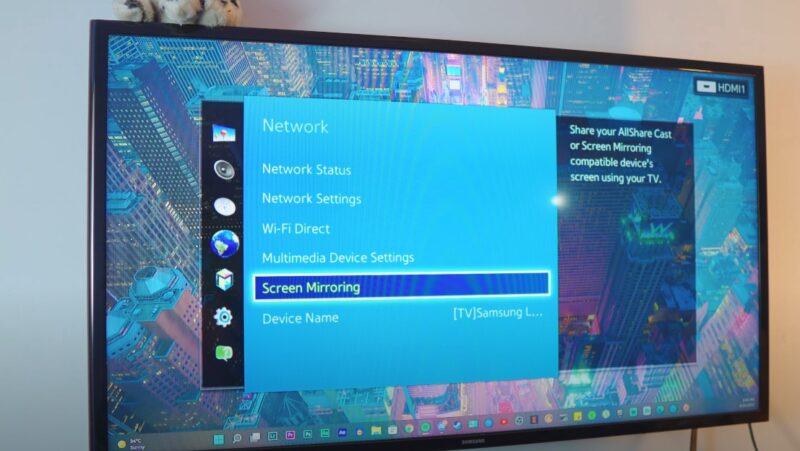
Miracast offers a wireless standard for many Android devices and compatible TVs. It relies on a direct Wi-Fi connection, skipping the need for a dedicated home network.
Picture someone who wants to share a series of vacation videos with friends after dinner—just activate Miracast, pair the phone with the TV, and display every clip on a larger screen for everyone to appreciate.
The major advantage lies in the direct device-to-device link. In other words, no Wi-Fi router is required, making Miracast handy in settings where reliable home networks are not available.
Many smart TVs already support Miracast, so no extra gear is necessary. Although iOS users lack native compatibility, plenty of Android owners find this solution impressively convenient.
Perks of Miracast
- Direct connection without a router
- Built into various Android devices and TVs
- Ideal for quick sharing of personal media
3. AirPlay

Apple loyalists hold a special place in their hearts for AirPlay. iPhone and iPad users benefit from a wireless protocol that streams photos, videos, music, and even entire device screens onto an Apple TV or certain smart TVs.
The process feels smooth and natural, reflecting Apple’s reputation for user-friendly products. Imagine sitting on the couch, iPhone in hand, browsing a favorite photo album, and instantly projecting images onto a TV screen.
No fuss, no guesswork, just a quick tap and the big screen lights up with cherished memories. Smart TVs from select brands, including Samsung and LG, now support AirPlay natively.
That means no Apple TV box is needed, turning an ordinary evening of Netflix into a supercharged viewing party. Whether sharing home videos or exploring new apps, AirPlay simplifies everything.
Reasons to Choose AirPlay
- Native integration for iOS devices
- Smooth screen mirroring
- Compatible with certain smart TVs, removing extra hardware needs
4. DLNA Apps
DLNA (Digital Living Network Alliance) apps open doors for sharing personal media across a home network. By adding a DLNA app on a phone, that device becomes a media server. A compatible TV can then access stored videos, music, and photos.
For instance, maybe there’s a big folder of family reunion clips saved locally on a phone. A DLNA app can help stream all of them directly to a TV over Wi-Fi, no tangled wires in sight.
It’s important to note that some streaming services do not allow DLNA-based sharing due to copyright protections. Still, for personal collections—vacation snaps, homemade music mixes, or recorded memories—DLNA turns a phone into a multimedia powerhouse.
Highlights of DLNA
- Ideal for personal media libraries
- Works across many brands and models
- Transforms a phone into a home media hub
5. Samsung Smart View and DeX
Owners of Samsung phones often find a built-in feature called Smart View, enabling wireless mirroring straight to compatible Samsung TVs. It’s practically a plug-and-play scenario, minus the plug.
Just pick the right TV from a list on the phone, tap to connect, and see all content appear in shining detail on the big screen. Perfect for lazy Sundays, movie marathons, or even just flipping through a photo gallery.
Samsung DeX takes the concept a step further by delivering a desktop-like experience on a TV or monitor. Certain models even support a wireless DeX connection, allowing users to transform a phone into a portable workstation.
Need to finish a work presentation at home? Connect the phone wirelessly to the TV, pair a keyboard and mouse, and get to work on a larger display.
Why Samsung Tools Rock
- Effortless mirroring with Smart View
- DeX turns a phone into a productivity hub
- Wireless options offer clutter-free convenience
6. Roku Devices
A Roku streaming stick or Roku-enabled TV brings another way to enjoy phone-to-TV mirroring. Many Roku models support screen mirroring, particularly from Android and Windows devices.
Just jump into the Roku’s settings, toggle mirroring, and pick the Roku device from a phone’s display options. Moments later, whatever appears on the phone should show up on the TV.
Not only that, but the Roku mobile app also allows casting photos and videos straight from the phone’s gallery. Got a birthday party montage to share? No problem—tap a few buttons and see everyone’s faces light up on a big screen. It’s friendly, accessible, and widely supported.
Notable Benefits of Roku
- Wide availability and user-friendly interface
- App integration for easy casting
- Offers screen mirroring on various models
7. Amazon Fire TV Stick

The Fire TV Stick from Amazon provides an additional route for wireless display mirroring, especially for those who rely on Android devices. Enabling the mirroring feature within Fire TV settings prompts the phone to connect and display its screen wirelessly.
A quick process with little setup required. Although iOS users don’t have native Fire TV mirroring, a third-party app like AirScreen can handle AirPlay streams.
That workaround ensures Apple owners don’t get left out. Consider it a versatile and affordable solution, especially for households that already rely on Amazon’s ecosystem for movies, shows, and music.
Why Fire TV Appeals
- Smooth Android mirroring with minimal fuss
- Supports AirPlay via third-party apps on iOS
- Perfect addition for Amazon Prime Video enthusiasts
8. Third-Party Screen Mirroring Apps
Sometimes hardware-based solutions feel limiting. In that scenario, third-party apps step up to fill gaps. Tools like AirDroid Cast and others provide multi-platform support, handling Android, iOS, Windows, and macOS.
Those who crave flexibility will welcome an app-based approach. Picture someone who owns an older TV lacking built-in smarts. A streaming stick plus a screen mirroring app might solve the problem.
Or maybe the family has a mix of iPhones and Android tablets. A universal app ensures everyone’s content can make it onto the big screen without complicated setup steps.
App-Based Advantages
- Cross-platform support
- Useful for older TVs lacking wireless features
- Often easy to install and use
9. Bluetooth Audio Streaming
While certain methods focus on mirroring video and entire screens, Bluetooth audio streaming offers an option for those who simply want better sound quality.
Some TVs accept Bluetooth connections, allowing a phone’s music or podcasts to play over TV speakers. It won’t show the phone’s display, but it turns a TV into a kind of smart sound system.
Just imagine loading a favorite playlist on a phone and having it fill the living room through TV speakers. Perfect for dinner parties, casual gatherings, or background tunes while cooking.
Although limited in scope, it’s a quick and cable-free way to get media off a phone and into a more powerful sound environment.
When Bluetooth Shines
- Good for music, podcasts, and audiobooks
- No extra apps or complicated steps
- Enhances sound quality without extra gear
10. HDMI Adapters (When All Else Fails)

HDMI adapters don’t qualify as entirely wireless. However, including them as a backup option makes sense. Sometimes, wireless methods fail due to connection issues or device incompatibility.
In that scenario, a small adapter—MHL or USB-C to HDMI—creates a direct line from phone to TV. No buffering, no signal drops, just a stable link.
Adapters serve as a fallback plan when networks misbehave or a particular TV refuses wireless signals. Consider them a safety net, ensuring entertainment won’t grind to a halt due to technical hiccups.
Though not as sleek as wireless casting, they reliably deliver content to a big screen.
Adapter Highlights
- Reliable wired fallback
- Works even with older TVs
- Prevents interruptions from network instability
Important Points to Consider Before Choosing a Method
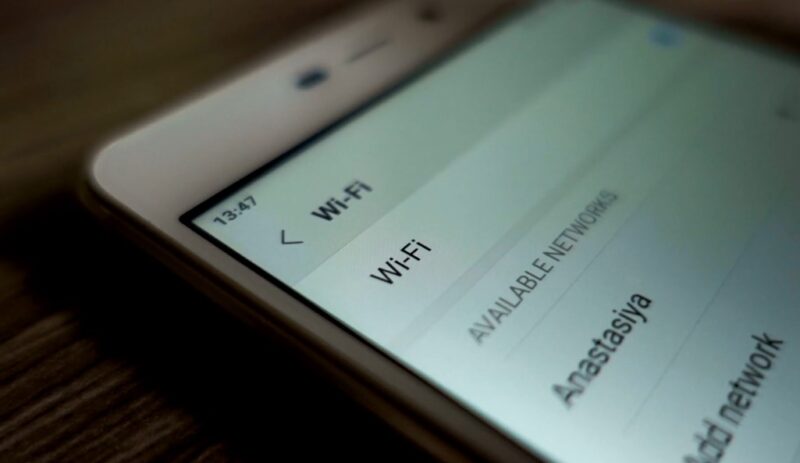
Check Device Compatibility
Always verify that chosen methods match both phone and TV capabilities. Some features might appear in a smartphone’s settings but never actually work due to TV limitations, or vice versa. You can also program your remote to almost any TV.
Stable Networks Help
Good Wi-Fi is essential for most wireless casting methods. Ensure that the phone and TV share the same stable connection. Lag or buffering dampens the experience, so consider resetting the router or moving devices closer to it if problems persist.
Content Restrictions Exist
Be aware that certain streaming platforms prevent casting due to digital rights management. If hitting a wall while trying to share a favorite show, consider alternative approaches or accept limitations imposed by the content provider.
Delay Awareness
Some wireless links may introduce a small delay. Not a big issue for watching a movie, but frustrating for fast-paced gaming or time-sensitive tasks. If timing matters, consider a method known for minimal latency, or opt for a wired adapter when necessary.
Enjoying a Better Viewing Experience
Experimenting with different methods reveals plenty of possibilities. The trick is choosing an option that matches the devices at hand, personal preferences, and viewing habits.
Perhaps a dedicated casting device like Chromecast fits perfectly for a streaming enthusiast, while an iPhone owner might lean toward AirPlay. Those who prize versatility could try third-party apps, while someone seeking a stable backup plan might keep an HDMI adapter tucked away in a drawer.
One thing is certain: once a smooth, wireless connection brings video, music, or photos to a TV screen, going back to cramped phone viewing feels less appealing.