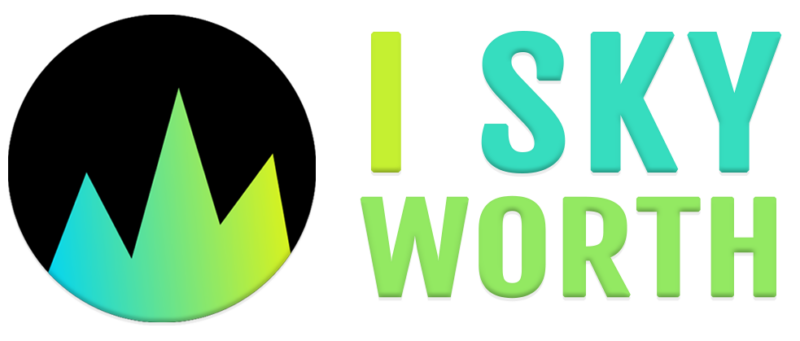Sometimes, it feels downright frustrating when the TV remote goes missing or the device refuses to recognize your favorite universal controller. Maybe the original remote broke, got lost in a move, or simply vanished into some parallel dimension.
Relax, it’s not impossible to regain control. There are user-friendly methods to sync a universal remote with a TV without rummaging through heaps of codes. Let’s take it step-by-step and find a path that actually works.
Methods to Program a Remote Without Codes

There’s more than one way to reach the same goal. Folks can try a few different approaches, starting with the simplest and working toward more involved techniques.
Each method often relies on patience and a small bit of trial and error. With a bit of perseverance and a calm mindset, most people find success.
Auto Code Search
Auto code search often lands at the top of the list because it handles most of the heavy lifting. No need to guess or try random numbers.
Give the remote permission to seek out a compatible signal, and it usually does the job.
Steps to try
- Power Up the TV: Switch on the television the old-fashioned way. Just hit its power button and ensure it’s not sleeping in eco-mode.
- Enter the Remote’s Setup Mode: Press and hold the “Setup” or “Program” button until an indicator light shows the remote is ready. Sometimes a dedicated “TV” button must be held. Consult the manual if any confusion pops up.
- Initiate the Search: Tap the “Power” button (or sometimes “Channel Up”) repeatedly. Each press sends a test signal to the TV. Keep an eye on the screen or the TV’s behavior.
- Look for a Response: After a certain press, the TV may turn off, change volume, or react in a noticeable way. Once that moment arrives, stop pressing and lock in the code by hitting “Enter” or “OK.”
- Double-Check It Works: Try basic commands like volume adjustment, channel switching, or power toggling to confirm everything lines up.
Manual Scanning (Button-Based Search)
If the automatic route hits a dead end, there’s another trick. Manual scanning still avoids codes but requires a bit more patience.
Instead of the remote cycling through signals in the background, you direct each attempt by pressing a button for each test signal.
What to do
- Preparation: Just like before, get the TV on and ensure the remote is in setup mode.
- Device Type Selection: Press the button that matches the device category. For a TV, that’s usually a “TV” button. Light indicators often confirm the mode.
- Manual Cycling: Press “Channel Up” over and over. Each press sends a new code attempt. Sooner or later, the TV should respond.
- Lock the Success: Once the TV responds, press “Enter” or “OK” to seal the deal.
Universal Sync via Learning Mode

Some advanced remotes have a learning function. Imagine holding your old, half-broken remote in one hand and the shiny new universal one in the other.
Learning mode allows the universal remote to mimic signals directly from the original device. It’s almost like a teacher-student scenario, where the old remote “teaches” the new one the correct commands.
How it works
- Face Them Off: Place both remotes facing each other. A small distance of a few inches is usually recommended.
- Accessing Learning Mode: Enter the universal remote’s learning mode by following its specific instructions (often holding “Setup” until a certain light blinks, then pressing a designated key).
- Copy Commands: Press a button on the universal remote (like “Volume Up”) while pressing the corresponding button on the original remote. Wait until the light indicates a successful transfer.
- Rinse and Repeat: Perform the same action for all essential commands. Volume, channels, power, input changes—anything needed for comfortable viewing sessions.
- Check Your Work: Give the universal remote a try without the original one. If everything runs smoothly, you’re all set.
Using Smartphone Apps
View this post on Instagram
Some modern universal remotes, especially premium models, support programming through a smartphone app. Imagine controlling all the settings from a slick app interface.
By connecting the remote to a Wi-Fi network or Bluetooth, the app can scan, identify, and synchronize with your TV. It’s a pretty futuristic approach, like when connecting phone to a TV.
Steps with an app
- Download the Official App: If the universal remote brand provides an app, install it on your phone.
- Follow the On-Screen Prompts: Many apps provide a guided setup that leads through scanning for devices, selecting your TV brand, or even prompting you to press certain buttons on the remote.
- Sync and Confirm: Once the app claims success, test the remote. Try turning the TV on and off, adjusting volume, and browsing channels.
Troubleshooting Tips
Even the best methods can stall. Nothing’s perfect, and universal remotes sometimes play hard to get. Good thing a few easy tips can keep the frustration in check.
- Check Batteries: Weak or old batteries often cause erratic behavior. Fresh, reliable batteries make a world of difference.
- Stay Close to the TV: While programming, maintain a relatively short distance between remote and TV. Long range can slow down the pairing process.
- Retry Steps if Needed: In some cases, the TV might miss the signal. Restarting the process can often solve small hiccups.
- Find the Manual Online: Many manufacturers host online manuals or FAQs. Scrolling through official support pages can help clarify tricky steps.
- Remain Patient: Sometimes it’s just about giving each method a fair shot, one by one.
Commonly Used Remotes and Their Features

Some brands have become household names. Each offers unique functions and setup steps that might smooth the process.
RCA Universal Remotes
Often include straightforward auto-programming modes that rarely require manual coding. Many find them user-friendly and reliable.
GE Universal Remotes
Provide step-by-step instructions for both automatic and manual methods. Their packaging often includes a well-organized list of procedures, and online resources are easy to find.
Logitech Harmony Remotes
Not the cheapest option, but packed with features. Setup often occurs via a smartphone app or computer software.
Harmony remotes can sync with multiple devices, and even store settings in the cloud. Perfect for a home theater aficionado looking for seamless integration.
Potential Problems and Workarounds
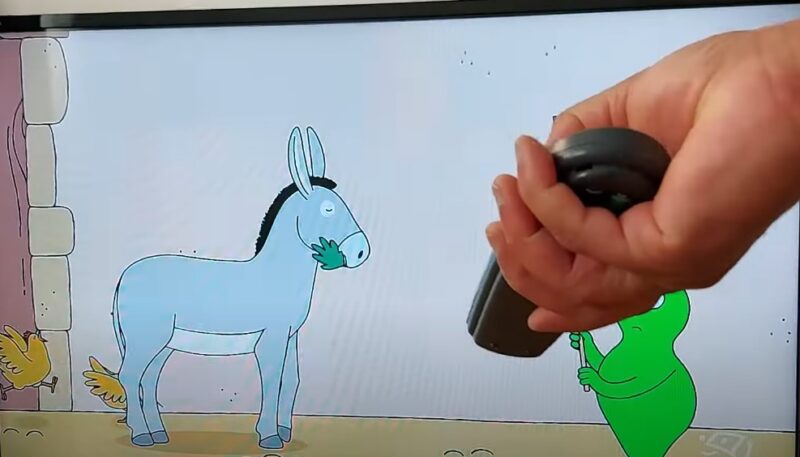
Occasionally, no matter how many times signals are sent, the TV remains stubborn. It might be a rare brand, or the TV model might be slightly outdated.
Possible fixes
- Try Another Method: If auto-search fails, go manual. If manual scanning fizzles out, consider learning mode. Sometimes mixing methods does the trick.
- Double-Check Device Type: Ensure that the correct device category on the remote is selected. A remote locked to “DVD” mode won’t sync properly with a TV.
- Consider a Compatible Remote: In the worst case, buying a remote that explicitly states compatibility with that exact TV model can save countless headaches.
- Smart TV Apps or Phone Remotes: Some TVs let a smartphone act as a remote after downloading a dedicated app. If the universal remote doesn’t cooperate, the phone might handle the basics until a better solution is found.
- Less Research: No more hunting for the right codes in outdated booklets or scrolling through huge online lists.
- Universal Appeal: Most models from various brands respond to automated syncing. That means even an older television can meet a modern remote halfway.
- Convenience and Speed: Letting the remote handle scanning can save time, as long as one remains patient. Instead of trying random codes, the remote cycles through them efficiently.
- Adaptable for Multiple Devices: A single remote can control a TV, soundbar, streaming device, and more, all discovered through scanning or learning features.
Extra Tips for a Smooth Experience
It’s worth considering a few additional pointers to ensure the process goes off without a hitch.
- Work in a Calm Environment: Turn off bright lights that might interfere with infrared signals. Noise won’t affect the infrared, but a quiet room can help you notice subtle cues from the TV.
- Record Successful Steps: If something works, jot it down. Storing a few notes or bookmarking a webpage with instructions can help future you.
- Keep Batteries Fresh: Having brand-new batteries on hand reduces guesswork about power issues. Low battery power often leads to incomplete signals.
- Test More Functions: Don’t settle for power and volume only. Test source inputs, menu navigation (just avoid that one forbidden verb!), and any other feature you use regularly.
- Experiment with Angles: Sometimes pointing the remote slightly off-center can help. It sounds odd, but certain IR sensors prefer a particular angle or distance.
When Nothing Seems to Work
After trying all methods, occasionally the remote and TV just won’t cooperate. No need to feel defeated. There are alternatives to consider:
Remote Specific to the TV Brand
A replacement remote from the TV’s manufacturer might solve the problem immediately. Though it costs more, it can bring fast relief.
Third-Party Solutions
Some companies create remotes specifically designed for certain TV models. Reviews and ratings on online retail platforms can guide you toward a suitable option.
Phone and Tablet Apps
Many smart TVs allow direct control from phones or tablets. Temporary but effective, this option keeps you watching shows while sorting out a permanent solution.
Closing Thoughts
There’s no need to feel stuck without a code list for programming a universal remote. Automated searches, manual scanning, learning modes, and handy apps all offer a second chance at mastering your TV controls.
Frustrations can pop up, but patience and a bit of creativity often lead to success. A flexible approach and a willingness to experiment can restore harmony to the living room setup in less time than it takes to finish a bowl of popcorn.